Library Express Delivery Service (LEDS) allows all students, staff and faculty at FSU to request the delivery of general collection materials right from our online catalog!
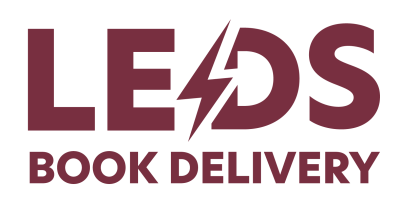
Register for Pickup
- Fill out the LEDS Pickup Request Form.
- Leave your items in the designated place in your department’s main office.
- Student Athletes can place library books in the book drop-off boxes located in the Academic Resource Center at Salley Hall and at the Student Athlete Academic Service Center - no request form needed.
| Library Express Delivery Services | Undergrads | Graduates, Faculty, & Staff | Florida Borrowers |
|---|---|---|---|
| Department Office Delivery * | ✔ | ||
| Student Athlete Academic Services Tutoring Center ** | ✔ | ✔ | |
| Salley Hall | ✔ | ||
| LEDS Lockers | ✔ | ✔ | ✔ |
| Music Library | ✔ | ||
| Medical Library | ✔ | ||
| Law Library | ✔ | ||
| Panama City Library | ✔ | ||
| LEDS Digitization | ✔*** | ✔ | |
| Westminster Oaks | ✔ |
- Scanned articles and book chapters are also available for delivery via email.
- Deliveries are made during regular business hours and most items are delivered to department offices within 48 hours.
- Please be aware, Library Express Delivery pauses operation during inclement weather. Delayed deliveries will be made during the next clear-weather business day.
- If you have any questions or encounter any issues, please email the LEDS Team.
How to request Office Delivery through LEDS
- Sign in to OneSearch.
- Click on the title of an item to pull up the complete Catalog Record. Navigate to the "Get It" section and click "Request". (NOTE: this will NOT be an option if you are not signed in to OneSearch).
- When prompted, select "Library Express Delivery" under the "Pickup Location" option.
- Click "Submit"! If our team has questions, they will be in contact with you via your FSU email.
NOTE: Don't see the LEDS option under "Pickup Location"? This means you need to fill out the registration form for LEDS.
How to Request Articles or Chapter Scans
- Sign in to OneSearch.
- Click on the title of the item to pull up the complete Catalog Record. Navigate to the "Get It" section and select the "Digitization Request" link.
- Fill out the form with the appropriate information to complete your request!
NOTE: All Digitization Requests must fall under 17 U.S. Code § 107 "Fair Use". Learn more about Fair Use.
LEDS Frequently Asked Questions
Members of the FSU community are granted borrowing privileges with their current FSU Card. See the FSU Card Center if you do not have a current FSU Card.
Don’t see what you’re looking for? Browse all our FAQ

